저는 Javascript 웹 페이지 제작을 하면서 성능 향상을 위해 쓰로틀(Throttle)과 디바운스(Debounce) 기능이라는 것을 알게 되었습니다.
그에 대한 이해를 더욱 깊이있게 하고 배운 것을 공유하기 위해 포스팅 하게되었습니다.
두 가지 기능에 대한 개념부터 활용까지 한 번 알아보겠습니다.
1. 둘의 개념과 사용법은?
1) Throttle 이란?
- 개념 : 여러 호출이 발생할 때 일정 시간이 지나기 전에는 기능이 호출 되지 않도록 하는 기능
- 사용예 : 무한 스크롤을 사용한 LazyLoading 기능을 구현할 때 사용, 스크롤로 인한 성능 저하 방지


Throttle을 적용하지 않으면 스크롤이 조금 움직일 때 마다 기능을 계속 호출하게 된다. 스크롤 이동시 많은 기능이 로드되어야 한다면 부하가 발생할 수 있다.
2) Debounce 란?
- 개념 : 일정 시간 동안 발생하는 여러 호출 중에 마지막 기능만 호출 되도록 하는 기능
- 사용예 : 키워드 검색과 같이 입력을 통한 API 호출을 사용할 때 사용


Debounce를 적용하지 않으면 입력이 발생할 때 마다 API 호출을 요청하여 많은 비용이 발생할 수 있다.
2. 코드는 어떻게 작성해야 하는가?
1) Throttle 기본 코드
스크롤 할 경우 console.log() 기능을 일정 시간 간격(200ms)마다 호출 하는 예제
var throttler;
window.onscroll = () => {
// throttle
if(!throttler) {
throttler = setTimeout(() => {
throttler = null;
console.log('throttle');
}, 200);
}
}
2) Debounce 기본 코드
input에 입력을 할 경우 입력이 끝난 시점으로 부터 500ms 이후 console.log() 기능을 호출 하는 예제
var debouncer;
document.querySelector('.search').addEventListener('input', e => {
// debounce
if(debouncer) {
clearTimeout(debouncer);
}
debouncer = setTimeout(() => {
console.log('debounce');
}, 500);
});
3. 활용 코드 예제
스크롤 기능과 API 호출 기능을 넣어서 간단한 예제를 작성해 보았습니다.
1) Throttle 예제 코드
스크롤 가장 하단에서 스크롤 할 경우 이미지를 표시하는 기능을 호출 하는 예제
- html 코드
<!DOCTYPE html>
<meta charset="utf-8">
<html>
<head>
<style>
.long-area {
height: 1200px;
}
</style>
</head>
<body>
<div class="long-area">
<img class="cat-image">
</div>
<script src="index.js"></script>
</body>
</html>
- javascript 코드
var throttler;
var catImage = document.querySelector('.cat-image');
catImage.dataset.src = 'image/cat.jpg';
function getScrollTop() {
return (window.pageYOffset !== undefined) ? window.pageYOffset : (document.documentElement || document.body).scrollTop;
}
function getDocumentHeight() {
const body = document.body;
return Math.max(body.scrollHeight, body.offsetHeight);
}
window.onscroll = () => {
// throttle
if(!throttler) {
throttler = setTimeout(() => {
throttler = null;
if (getScrollTop() < getDocumentHeight() - window.innerHeight) return;
catImage.src = catImage.dataset.src;
console.log('show Image');
}, 200);
}
}
2) Debounce 예제 코드
input 에 입력을 할 경우 입력이 끝난 시점으로 부터 500ms 이후 fetch() 기능을 호출 하는 예제
- html 코드
<!DOCTYPE html>
<meta charset="utf-8">
<html>
<body>
<input class="search">
<script src="index.js"></script>
</body>
</html>
- javascritp 코드
var debouncer;
const URL = 'https://mdn.github.io/learning-area/javascript/oojs/json/superheroes.json';
const request = async () => {
const response = await fetch(URL);
if(response.ok) return response.json();
};
// debounce
document.querySelector('.search').addEventListener('input', e => {
if(debouncer) {
clearTimeout(debouncer);
}
debouncer = setTimeout(async () => {
const data = await request();
console.log('검색어 : ', data.homeTown);
}, 500);
});
- 참고한 사이트
1. zerocho
https://www.zerocho.com/category/JavaScript/post/59a8e9cb15ac0000182794fa
www.zerocho.com
'웹 프론트엔드 > Javascript' 카테고리의 다른 글
| Javascript 메모리 관리 (가비지 컬렉션) 알고리즘 알아보기 (0) | 2020.10.19 |
|---|---|
| AbortController를 사용해 API 비동기요청 취소하기 (0) | 2020.10.03 |
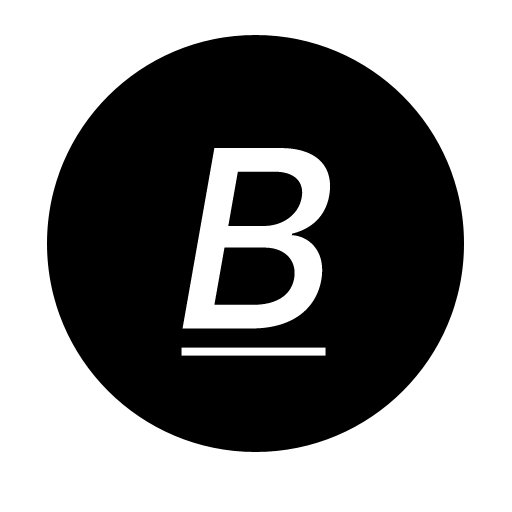 this-is-blog
this-is-blog


댓글